HOW IS BOOST DIFFERENT FROM SWITCH
HOW TO INSTALL IT ON WINDOWS 8, 10
WHAT KEY SHORTCUTS ARE AVAILABLE IN GAME
Q: In a couple of words, how does dynamic resolution work?
Q: I just started using BOOST and have a few questions. Can you help?
Q: I noticed CACHE1 and CACHE.bkp files in the settings folder. What is this cache for?
Q: If I press F10 in game, am I completely disabling BOOST?
Q: Does BOOST help CPU-limited systems?
Q: How can I check whether my computer is CPU-limited?
Q: Just to be sure: are there any repercussions for disabling BOOST after using it?
3. HOW TO MODIFY HIALGO BOOST SETTINGS
Q: Where HiAlgo BOOST settings are stored?
Q: I use mouse middle button for shooting. How can toggle 100%/50% resolution without shooting?
Q: Can I hide these 100% and 50% watermarks in the upper right corner?
Q: I switch to 50%, but the game resolution and framerate do not change...
1. HOW TO USE HIALGO BOOST
WHAT IS HIALGO BOOST
HiAlgo "BOOST" is an acceleration engine for 3D games. It works with games which use DirectX 9.
With BOOST you can:
1) Play smoothly with higher settings, more effects and better resolutions.
2) Play on a laptop in power-save mode, extending the battery life and preventing overheating.
3) Play on a laptop with lower-end graphic card.
HOW IS BOOST DIFFERENT FROM SWITCH
HiAlgo "BOOST" dynamically adjusts the resolution. Rendering resolution will change
throughout the game depending on your in-game activity, such that you will experience improved performance
and smoothness, but will not notice the resolution transition effects.
HiAlgo "BOOST" also implements the 50% fixed resolution mode, same as "SWITCH".
HOW TO INSTALL IT ON WINDOWS 8, 10
Well, usually you download EXE file and run it on your computer. However, Windows 8 and 10 tries to make this more challenging for you - for your own sake, of course ☺. Here is what you should do.
HOW TO LAUNCH AND OPERATE IT
1. Start HiAlgo BOOST (HiAlgoBOOST.exe) before starting the game. You will see HiAlgo BOOST window, like this one:
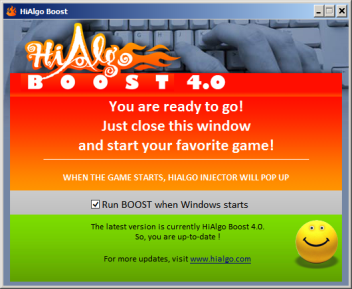
You can minimize it into tray. That's it!
2. When you start your game, HiAlgo BOOST Injector window will pop up automatically, displaying the name of your game's EXE file and the path to it, similar to this one:
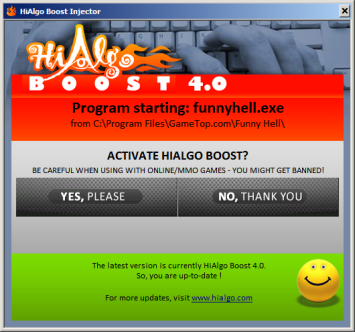
Click YES if you want HiAlgo BOOST to be injected into the game.
3. When playing, click the mouse middle button to decrease the resolution to 50%, click again to restore it back to 100%.
WHAT KEY SHORTCUTS ARE AVAILABLE IN GAME
- F10 turns Boost ON/OFF (it is initially ON)
- Ctrl + F10 toggles fixed resolution mode (a.k.a. "HiAlgo SWITCH" mode)
- Shift + F10 shows/hides "resolution %" indicator (initially shown)
- Ctrl + Shift + F12 shows/hides the FPS counter (initially shown)
- Alt + F10 toggles VSync (experimental feature, always save game before attempting)
- Ctrl + Shift + (+/-) controls the minimum allowed resolution (50%...90%)
- Clicking the Middle Mouse Button locks the resolution at 50% (same as in HiAlgo SWITCH)
- RightAlt + Space toggles the "full-resolution HUD" mode (by default ON)
- Press and hold RightAlt to see change in HUD resolution without toggling
2. How it works
Q: In a couple of words, how does dynamic resolution work?
To benefit from dynamic resolution, we take advantage of three simple observations. It turns out, that during gameplay:
1) High Resolution is important when standing still or moving slowly.
2) High Framerate is important when quickly moving around or fighting.
3) During fast-paced action, some motion blur is acceptable.
So, during fast-paced moments of the game, BOOST lowers the rendering resolution,
causing the framerate and responsiveness to noticeably increase. The fast motion masks the
lowered resolution, therefore no quality degradation is observed. This way, by appropriately
trading-off between graphical quality and performance, BOOST delivers a significantly improved
gameplay experience.
Q: I just started using BOOST and have a few questions. Can you help?
Sure! These are the most common questions we encounter:
Q: After installing BOOST my FPS dropped a little instead of going up. Is this a bug?
No, this is by design (if indeed it only dropped a little). First, framerate is not expected to increase in static scenes (when camera is not turning). Second, we intentionally sacrifice some of the static framerate in order to improve responsiveness - our goal is a better overall gameplay experience rather than FPS per sec.
Q: Why does resolution drop when I move?
This is also intentional, of course. Actually, this is the very core of BOOST: sacrificing some resolution when it is less noticeable (during motion), while increasing the frame rate - when it is needed the most.
Q: So, if dynamic resolution were disabled, there basically would be zero FPS gain?
Basically, yes. If the "dynamic" part of BOOST is disabled - which you can do BTW, - there would be no FPS gain, and no resolution change as well. But there still would be an improvement in responsiveness and smoothness.
Q: When you say "internal rendering resolution", are you saying that the GPU renders smaller image, with fewer pixels, and then stretches it to the full size?
Yes. We reduce only the resolution, and do not change the sequence or amount of GPU instructions (although this may change in the future). Also note, that we do not change the resolution of the HUD.
Q: I noticed CACHE1 and CACHE.bkp files in the settings folder. What is this cache for?
When a game loads a new scene, it does some processing (compiling) of the
graphic elements. This processing takes time and may cause an extra lag
in the beginning of the scene. The gamer feels it as a slight
stuttering. BOOST also does some processing, but then it caches
the result, to eliminate the stuttering next time the scene is loaded.
The cache solves the problem of stuttering in the game scenes you already visited.
However, from time to time you will encounter elements
that have not been cached yet. Then you might see a skipped frame or two, but
only once per element, because it will be added to your local cache. If
you reinstall BOOST, this local cache will be erased, and you
will see the stuttering once again when you load the same scene.
Q: If I press F10 in game, am I completely disabling BOOST?
F10 disables the BOOST completely, not only the dynamic resolution: it also disables the usage of cache and all the techniques to decrease lag. The picture goes back to exactly the same as it was without BOOST.
Q: Does BOOST help CPU-limited systems?
Well, it still should decrease the lag and add "smoothness", if lag is the problem for you. But if the CPU is really slow, you may be better not using this app.
Q: How can I check whether my computer is CPU-limited?
1. Install and run some FPS-monitoring app, like Fraps.
2. Start the game normally (with BOOST installed). You will see your current framerate.
3. Click the middle mouse button (or press and hold 'U' key). You will see picture in 2x lower resolution. If you see at this time the framerate going up significantly, this means that it was GPU-limited and BOOST indeed increases it. If not, your framerate is limited by CPU, at least in the scene you are currently in. To be sure, try other scenes: indoors, outdoors.
If BOOST is unable to boost your FPS, it still may decrease the lag and improve smoothness of the gameplay.
Q: Just to be sure: are there any repercussions for disabling BOOST after using it?
No, no punishment :-) BOOST does not touch any elements of the game: settings, saves, nothing.
3. HOW TO MODIFY HIALGO BOOST SETTINGS
Q: Where HiAlgo BOOST settings are stored?
HiAlgo BOOST stores settings separately for each game. Actually, you have to start the
game at least once before you can access its settings.
First, HiAlgo BOOST creates a general folder for its current version, for example:
My Documents\My Games\HiAlgo\BOOST_v5.0\
Then, for each game you play it creates a subfolder there, with a long peculiar name, imitating
full path to the EXE file (but without ".exe") -- something like
C;)Program Files)ProducerName)MyGameFolder)mygame
Inside this subfolder, there is the file settings.ini, which you can edit to change the settings.
Q: I use mouse middle button for shooting. How can toggle the 50% resolution mode without shooting?
You can assign a different button or keyboard key to toggle the resolution. Change value of TOGGLE_RESOLUTION_KEY parameter in settings.ini. There are instructions HOW TO SPECIFY KEYBOARD KEYS AND MOUSE BUTTONS right in settings.ini.
Q: Can I hide these 100% and 50% watermarks in the upper right corner?
In addition to pressing Shift-F10 in-game, you can hide the indicators completely by setting HIALGO_LOGO_OPACITY = 0 in settings.ini. Or, if you are making a video about BOOST (thanks, we appreciate it! :-) and do not want it to fade out at all, set HIALGO_LOGO_OPACITY = 255.
Q: I switch to 50% but the game resolution and framerate do not change...
By default, BOOST is set to keep menus and other text info (known as HUD) at 100% resolution. However, for some games BOOST mistakenly "thinks" that all visual elements are HUD. This is, probably, what happened here. Please let us now and we will tune BOOST to support this game.
Q: How can I report an error?
First of all - thank you! Yes, please do it, it will help us to improve BOOST. Simply post your observations
at our BOOST forum.
The more details you mention there the better. Also, it would be very useful to post content of the log
files, especially HiAlgoBoost.log, if they contain "unusual" messages, for example, something like this:
02/10/14 21:20:39 File .\IDirect3DDevice9_wrapper.cpp, Line: 1465
The log files are located at the same folder as settings.ini.
4. TROUBLESHOOTING
Q: When I run game XYZ, the window doesn't pop up to ask me if I want to inject BOOST. It just makes the beep-beep.
Yes, when our injector decides whether to inject or not to inject BOOST into an application, sometimes it makes a mistake.
In this case you can provide a hint for the injector. There is Games.ini file in the folder where BOOST
is installed (for example C:\Program Files\HiAlgo\Plugins\BOOST). You can edit this file. It has section
[ADDITIONAL_GAMES_TO_LOAD]. You can add your game XYZ there - instructions are in
the file.
By the way, Games.ini also has section [APP_NAMES_TO_IGNORE]. You can add
there names if the injector asks you "Do you want to inject BOOST?" into some non-game application.