HOW TO INSTALL IT ON WINDOWS 8, 10
WHY IT IS IMPORTANT FOR COMPUTER TO STAY COOL
HOW TO SEE EFFECT OF HIALGO CHILL
CAN I RUN CHILL ALONG WITH BOOST OR SWITCH, OR SHOULD I CHOOSE ONE?
2. HOW TO MODIFY HIALGO CHILL SETTINGS
Q: Where HiAlgo CHILL settings are stored?
Q: Can I hide CHILL watermark in the upper right corner?
1. HOW TO USE HIALGO CHILL
WHAT IS HIALGO CHILL
HiAlgo CHILL is a plugin. It works with 3D games which use DirectX 9. When injected into the game, it monitors game activity (movement of the main character and turning of the camera). When there is no or little action, it smoothly lowers the framerate, thus decreasing load on the computer processors, both on CPU and GPU. This allows processors to cool down. Once the action starts, CHILL restores the full power of the processors.
HOW TO INSTALL IT ON WINDOWS 8, 10
Well, usually you download EXE file and run it on your computer. However, Windows 8 and 10 tries to make this more challenging for you - for your own sake, of course ☺. Here is what you should do.
WHY IT IS IMPORTANT FOR COMPUTER TO STAY COOL
What is important for the gamers is to prevent overheating. When temperature
of a processor (CPU or GPU) reaches about 175 °F (80 °C), the processor decreases
its performance (this is called undeclocking). As a result, you are losing framerate,
your games starts lagging.
With CHILL you also get lower framerate, but only when there is no activity in the game.
And you get full speed back when you really need it.
Another benefit of using CHILL is if you are playing on batteries, they will last longer.
HOW TO LAUNCH AND OPERATE IT
1. Start HiAlgo CHILL (HiAlgoCHILL.exe) before starting the game. You will see HiAlgo CHILL window, like this one:
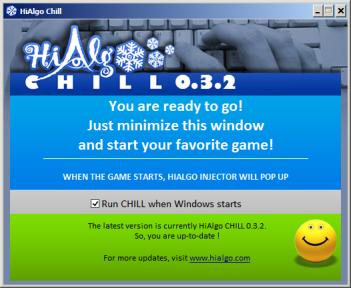
You can minimize it into tray. That's it!
2. When you start your game, HiAlgo CHILL Injector window will pop up automatically, displaying the name of your game's EXE file and the path to it, similar to this one:
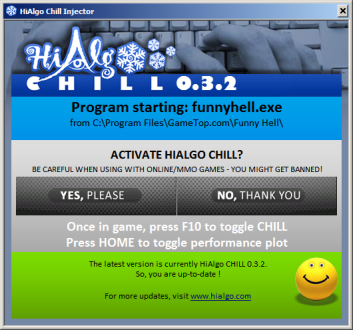
Click YES if you want HiAlgo CHILL to be injected into the game.
3. When the game starts, play normally. Just hide the Performance Monitor by pressing the "HOME" key. You can unhide it from time to time, if you are curious about what is happening "behind the scenes".
WHAT IS PERFORMANCE MONITOR
HOW TO SEE EFFECT OF HIALGO CHILL
When HiAlgo CHILL starts, you will also see a scrolling Performance Monitor graph:
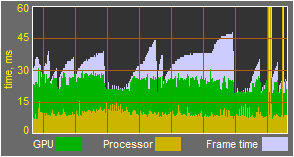
Each 1-pixel-wide vertrical line here corresponds to one frame.
The graph shows how much time, in milliseconds, is spent on each frame
by the GPU (green) and the CPU (yellow). It also shows, in whitish-bluish shade,
the amount of idle time per frame, when the system was cooling down due to HiAlgo CHILL
intervention. The more whitish you see, the more your system is cooling.
To hide/unhide the monitor press the "HOME" key.
CAN I RUN CHILL ALONG WITH BOOST OR SWITCH, OR SHOULD I CHOOSE ONE?
Usually you only need one of them - and this is why: if you have a weak GPU you need BOOST or SWITCH;
if your GPU is ok and works ok for the first few minutes into gameplay, but then your game starts
stuttering (because your computer overheats) - then you need CHILL.
In a rare case your GPU is both weak, and also overheats, you may try running BOOST (or SWITCH)
and CHILL together -- this is an unsupported feature, but it seems to work :-).
But you have to make some adjustments: at least, assign different activation key to CHILL
in the settings.ini - for example F11 instead of F10.
2. HOW TO MODIFY HIALGO CHILL SETTINGS
Q: Where HiAlgo CHILL settings are stored?
HiAlgo CHILL stores settings separately for each game. Actually, you have to start the
game at least once before you can access its settings.
First, HiAlgo CHILL creates a general folder for its current version, for example:
My Documents\My Games\HiAlgo\CHILL_v0.4\
Then, for each game you play it creates a subfolder there, with a long peculiar name, imitating
full path to the EXE file (but without ".exe") -- something like
C;)Program Files)ProducerName)MyGameFolder)mygame
Inside this subfolder, there is the file settings.ini, which you can edit to change the settings.
Q: Can I hide CHILL watermark in the upper right corner?
The CHILL logo shows up every time you turn CHILL on, and then fades out. You can make it fade out completely by setting LOGO_OPACITY = 0 in settings.ini. Or, if you are making a video about CHILL (thanks, we appreciate it! :-) and do not want it to fade out at all, set LOGO_OPACITY = 255.
Q: How can I report an error?
First of all - thank you! Yes, please do it, it will help us to improve CHILL. Simply post your observations
at our CHILL forum.
3. TROUBLESHOOTING
Q: When I run game XYZ, the window doesn't pop up to ask me if I want to inject CHILL. It just makes the beep-beep.
Yes, when our injector decides whether to inject or not to inject CHILL into an application, sometimes it makes a mistake.
In this case you can provide a hint for the injector. There is Games.ini file in the folder where CHILL
is installed (for example C:\Program Files\HiAlgo\Plugins\CHILL). You can edit this file. It has section
[ADDITIONAL_GAMES_TO_LOAD]. You can add your game XYZ there - instructions are in
the file.
By the way, Games.ini also has section [APP_NAMES_TO_IGNORE]. You can add
there names if the injector asks you "Do you want to inject CHILL?" into some non-game application.