1. HiAlgo_ReadMe: how to install and uninstall HiAlgoBoost
HOW TO TUNE UP FOR COMPATIBILITY WITH ENB MODS
WHAT TO DO WHEN ENB d3d9.dll-based MODS ARE ALSO USED
WHAT TO DO WHEN non-ENB d3d9.dll-based MODS ARE ALSO USED
WHAT TO DO WHEN ScriptDragon MODS ARE ALSO USED
WHAT TO DO WHEN XBOX 360 Emulator is USED
Q: How to make it compatible with the ENB series mods?
Q: I want to try an ENB mod with this, but there's already a d3d9.dll, what's the procedure?
Q: I am using ENB injector rather than wrapper, but it does not seem to load HiAlgoBoost.dll at all
Q: I see white screen/strange flickering/broken images when moving mouse
Q: I see flickering brown, yellow, red, whatever color screen when moving mouse
3. Compatibility with other mods and different hardware
Q: Does it work with Intel HD (integrated graphics card)?
Q: Is your d3d9.dll "Optimus"-compatible?
Q: Does it work with AMD's CrossFireX?
Q: It doesn't seem to work with MAC. Why?
Q: Is HiAlgoBoost compatible with SKSE/Creation Kit mods? SkyUI?
Q: Is HiAlgoBoost compatible with ScriptDragon? Both are using dinput8.dll...
Q: Can I use HiAlgoBoost with stereoscopic technology?
QUICK Q-n-A: Trying to understand how dynamic resolution works
Q: I noticed HiAlgo_TESVcache file in the installation set. What is this cache for?
Q: Does this mod help CPU-limited rigs?
Q: How can I check whether my computer is CPU-limited?
Q: Just to be sure: are there any repercussions for disabling HiAlgoBoost after using it?
5. Problems right after installation
Q: How can I tell HiAlgoBoost is running?
Q: I can't get it work. Do I need some specific version?
Q: I am getting message "Unsupported Skyrim(r) version. HiAlgoBoost is disabled."
Q: When I start it, it just makes the generic windows sound, no popup message appears
Q: It won't launch, says d3dx9_43.dll is missing.
Q: Skyrim crashes/does not start after installation
Q: Help me! Now Skyrim crashes even after I uninstall HiAlgoBoost
Q: Help me! HiAlgoBoost corrupted my saves. When I load them, Skyrim crashes.
Q: Maybe I found a bug. How can I help you to fix it?
6. Dynamic resolution modes and how to tweak them
1. How resolution changes during gameplay
2. How does the game * REALLY* look when the resolution goes down
3. Switching between dynamic resolution modes
4. How the settings for dynamic resolution work
5. Examples of changing dynamic resolution settings
7. OK, got it working! But here is a problem... Troubleshooting
Q: I do not want mouse middle button to cause 180° turn, I use it for different action.
Q: It was working OK, now it crashes when I load my saves.
Q: Suddenly I am getting much lower frame rate. Funny, it was working fine yesterday.
Q: With your DLL, some textures like cobwebs or fire of spells disappear. ENB had a fix for this.
Q: I am using FRAPS for the FPS counter, and I see my FPS drops by 20!
Q: I updated my ENB driver, and since then Hialgo causing stripes on the screen when turning.
Q: I get terrible horizontal flickering lines when turning.
Q: I get screen tearing, even if I press F10 to turn HiAlgo off...
Q: Sometimes the game suddenly accelerates, as if fast-forward button was pressed.
1. HiAlgo_ReadMe: how to install and uninstall HiAlgoBoost
This is the contents of HiAlgo_ReadMe.txt from the installation package for HiAlgoBoost v. 2.3a 01/29/2013
WHAT IS IT
"HiAlgoBoost for Skyrim" is an acceleration engine for Skyrim(tm).
With HiAlgoBoost you can:
1) Play Skyrim smoothly with higher settings, more effects and mods.
2) Play Skyrim on a laptop with high-end GPU in power-save mode, extending
the battery life and preventing GPU overheating and fan activation.
3) Play Skyrim on a laptop with low-end graphic card.
When playing, you can always turn HiAlgoBoost on and off by pressing F10.
Please post your comments at Nexus forum, we would really appreciate it. You can also send there private messages to HiAlgoBoost member.
HOW TO INSTALL
(*) Just copy all the files into the game folder!
i.e.
1. Locate the folder containing executable for Skyrim, SkyrimLauncher.exe
Typical path looks like this:
C:\Program Files\Steam\SteamApps\common\skyrim\
or this:
C:\Program Files (x86)\Steam\SteamApps\common\skyrim\
2. Copy all unzipped files into this folder (SkyrimLauncher.exe and these
files
should be together in the same folder):
d3d9.dll
dinput8.dll
xinput1_3.dll
HiAlgoBoost.dll
HiAlgoBoost.ini
HiAlgoRegisters.ini
HiAlgo_EULA.txt
HiAlgo_ReadMe.txt (this file, optional)
HiAlgo_TESVcache
HiAlgo_TESVdata
HiAlgo_Uninstall.bat
D3DCompiler_43.dll (optional)
NOTE: If you weren't able to copy all the files without overwriting existing ones, you need to read instructions below - what to do when ENB, ScriptDragon or other mods using d3d9.dll or dinput8.dll are also used.
3. Done!
HOW TO TUNE UP
Go to My Documents\My Games\Skyrim, open SkyrimPrefs.ini.
1. Mouse acceleration in Skyrim MUST be turned off, for smoother play:
Under section [Controls], make sure there is a line
bMouseAcceleration=0
(edit existing line or add it if bMouseAcceleration is missing).
2. Done!
HOW TO TUNE UP FOR COMPATIBILITY WITH ENB MODS
1. In enblocal.ini (or in enbseries.ini, for ENB versions before 0.193) set EnableFPSLimit=false
2. You may also need to set ShadowQualityFix=false
3. Done!
HOW TO PLAY
1. Start Skyrim as usual. You should see message from HiAlgoBoost before the game
starts.
2. Enjoy!
WHAT TO DO WHEN ENB d3d9.dll-based MODS ARE ALSO USED
Note: ENB mods often come in two variants: as injector and as wrapper. Only wrapper version is based on d3d9.dll and requires changes described here.
EDIT: HiAlgoBoost is not compatible with the latest ENB binaries: it causes framerate drop, down to 1 to 5 FPS.
The latest ENB version which works OK (with possible artifacts) is 0.236. However, you can still use the
latest settings files for ENB mods, in combinations with older binary files.
1. Rename our d3d9.dll to, say, d3d9_hialgo.dll
2. Edit enblocal.ini (or enbseries.ini, for ENB versions before 0.193), so that its [PROXY] section looks as following:
[PROXY]
EnableProxyLibrary=true
InitProxyFunctions=true
ProxyLibrary=d3d9_hialgo.dll
3. That's it!
WHAT TO DO WHEN non-ENB d3d9.dll-based MODS ARE ALSO USED
Note: this works no matter ENB mods are also present or not.
Examples of non-ENB d3d9.dll-based mods: Standalone SMAA, FXAA Post Process Injector.
1. Rename other d3d9.dll to, say, d3d9_other.dll
2. Edit HiAlgoBoost.ini so that the part of [PROXY] section looks as
following:
[PROXY]
EnableProxy_d3d9 =
true
; Can be used to load Standalone SMAA,...
ProxyLibrary_d3d9 =
d3d9_other.dll
3. That's it!
WHAT TO DO WHEN ScriptDragon MODS ARE ALSO USED
1. Rename ScriptDragon's dinput8.dll to, say, dinput8_ScriptDragon.dll
2. Edit HiAlgoBoost.ini so that the part of [PROXY] section looks as
following:
[PROXY]
EnableProxy_dinput8 = true ; Can be used to load ScriptDragon etc.
ProxyLibrary_dinput8 = dinput8_ScriptDragon.dll
3. That's it!
WHAT TO DO WHEN XBOX 360 Emulator IS USED
1. Rename emulators's xinput1_3.dll to, say, xinput1_3_emulator.dll
2. Edit HiAlgoBoost.ini so that the part of [PROXY] section looks as following:
[PROXY]
EnableProxy_xinput = true ; Set true for x360 controller emulator.
ProxyLibrary_xinput = xinput1_3_emulator.dll
3. That's it!
HOW TO UNINSTALL
If you have NOT manually renamed some DLLs:
1. Make sure you have writing rights in skyrim folder.
(For Windows 7: in Windows Explorer, right-click skyrim, go to
Properties -> Security tab, and there grant Full control to
the curent user).
2. Simply execute "HiAlgo_Uninstall.bat".
If you HAVE renamed some DLLs:
1. Remove unzipped files from the current folder.
2. Delete Documents\My Games\HiAlgo folder.
3. Restore DLL names and *.ini files if needed.
TROUBLESHOOTING
*) If you get an error saying something like "Cannot find D3DCompiler_43.dll"
install the latest DirectX9 from here:
http://www.microsoft.com/download/en/details.aspx?id=35
or from here (whatever works for you):
http://www.microsoft.com/en-us/download/details.aspx?id=8109
Do it even if even if you have later versions, DirectX10 and DirectX11, up-to-date!
*) If Skyrim would not start when launching via SkyrimLauncher.exe,
try running Skyrim by double-clicking TESV.exe directly. Also, see section
PROBLEMS RIGHT AFTER INSTALLATION
of this FAQ.
*) If you get the message "The Program can't start because MSVCR100.dll is missing from your computer. Try reinstalling the program to fix this problem." - then please run:
<"SkyrimLauncher.exe directory">\VCRedist\vcredist_x86.exe
*) Also, you probably should install the latest display driver:
Start -> Run -> devmgmt.msc -> "Display adaptors" ->
*your display adaptor* -> Right Click -> "Update Driver Software" ->
Search Automatically...
2. Compatibility with ENB
Q: How to make it compatible with the ENB series mods?
Q: I want to try an ENB mod with this, but there's already a d3d9.dll, what's the procedure?
Look at ENB section of HiAlgo_ReadMe.
Q: I am using ENB injector rather than wrapper, but it does not seem to load HiAlgoBoost.dll at all
With ENB injector, do NOT rename our d3d9.dll into into d3d9_hialgo.dll. It will work as it is.
Q: I'm already using a proxy d3d9.dll on top of ENB's. Do I have to choose between it and HiAlgoBoost?
No, you can use both mods. Here is how:
1. Configure ENB's INI as described in
ENB section of HiAlgo_ReadMe.
2. Configure HiAlgoBoost.ini as described in
non-ENB section of HiAlgo_ReadMe.
Thus, you will create a chain with three proxy DLLs in the middle:
TESV.exe >> ENB's d3d9.dll >> HiAlgo d3d9.dll >> your other d3d9.dll >> system
d3d9.dll.
Cool, isn't it?
Q: I see white screen/strange flickering/broken images when moving mouse
We assume that this happens when you use HiAlgoBoost with some ENB mod (mod that includes ENB series binaries). Some people can see white screen, other some flickering or somehow brocken images (textures).
One possible reason is that your ENB mod includes, among other files, file effect.txt that contains code like this (usually at the bottom):
#ifdef E_SHADER_3_0
VertexShader = compile vs_3_0 VS_PostProcess();
PixelShader = compile ps_3_0 main();
#else
VertexShader = compile vs_2_0 VS_PostProcess();
PixelShader = compile ps_2_0 main();
#endif
In this case the solution is to edit this file, effect.txt, and add in the beginning following line:
#define E_SHADER_3_0
For another possible reason, and the solution, see the next question.
Q: I see flickering brown, yellow, red, whatever color screen when moving mouse
We assume that this happens when you use HiAlgoBoost with some ENB mod (mod that includes ENB series binaries). People can see different kind of flickering or other visual distortions.
One possibility is that your ENB mod uses some of the pixel shader register that HiAlgoBoost
also uses (the registers are some pieces of computer memory, you do not
have to know anything about them to fix the problem).
If this is indeed the case, you will find in HiAlgoBoost.log (see here how to find this file) lines like these:
02/22/13 21:56:22 WARNING: PS register 104 should not be used by HiAlgo. Error code 1.
02/22/13 21:56:22 WARNING: PS register 105 should not be used by HiAlgo. Error code 1.
If you see such lines, edit another file, HiAlgoRegisters.ini, located in Skyrim folder together with HiAlgoBoost.dll, HiAlgoBoost.ini etc., and replace in corresponding lines ones with zeros:
reg104 = 1 0
reg105 = 1 0
Then restart Skyrim - that's it! (First time it will take a bit longer for Skyrim to restart).
For another possiblity for such bug, and for the solution, see the previous question.
3. Compatibility with other mods and different hardware
Q: Does it work with Intel HD (integrated graphics card)?
Yes it does! This is one of the main target platforms for HiAlgoBoost.
Q: Is your d3d9.dll "Optimus"-compatible?
Yes. But you need to open NVidia control panel, and explicitly add TESV.exe to the list of "high-GPU-requirement" programs.
Q: Does it work with AMD's CrossFireX?
Probably not. When we tried it sometime ago, it was very buggy.
Q: It doesn't seem to work with MAC. Why?
Actually, gamers told us that it works if you use native Windows via Apple's Boot Camp. We have not heard about any success when using Cider or Wine.
If you want to figure it out on your own, here's what you should know about
HiAlgoBoost: when TESV.exe starts, it is supposed to load our
d3d9.dll. Our DLL, in its turn, is trying to load system's d3d9.dll. To
find it, we ask OS: where is your system folder? (Usual answer is
'C:/Windows/system32/' or like this). So, if your
emulator/port/whatever is able to receive and answer this question
correctly, HiAlgoBoost should work.
Q: Is HiAlgoBoost compatible with SKSE/Creation Kit mods? SkyUI?
Yes it is.
Q: Is HiAlgoBoost compatible with ScriptDragon? Both are using dinput8.dll...
Yes, you can chain these proxy DLLs. See ScriptDragon section of HiAlgo_ReadMe.
Q: Can I use HiAlgoBoost with stereoscopic technology?
No, stereoscopic mode with tools like TriDef 3D, AMD HD3D or nVidia 3D Vision is not supported.
4. How it works
QUICK Q-n-A: Trying to understand how dynamic resolution works
Q: After installing HiAlgoBoost my FPS dropped instead of going up. This is weird.
No, this is by design. First, framerate is not expected to increase in static scenes (when camera is not turning). Second, we intentionally sacrifice some of the static framerate in order to improve responsiveness - our goal is a better overall gameplay experience rather than FPS per sec.
Q: Why resolution drops when I move?
This is also intentional, of course. Actually, this is the very core of HiAlgoBoost: sacrificing some resolution when it is less noticeable (during motion), while increasing the frame rate - when it is needed the most.
Q: So, if dynamic resolution were disabled, there basically would be zero FPS gain?
Basically, yes. If the "dynamic" part of HiAlgoBoost is disabled - which you can do BTW, - there
would be no FPS gain, and no resolution change as well. But there still would be an improvement in
responsiveness and smoothness.
Q: When you say "internal rendering resolution", are you saying that the GPU renders smaller image, with fewer pixels, and then stretches it to the full size?
Yes. We reduce only the resolution, and do not change the sequence or amount of GPU instructions (although this may change in the future). Also note, that we do not change the resolution of the HUD.
Q: I noticed HiAlgo_TESVcache file in the installation set. What is this cache for?
When
Skyrim loads a new scene, it does some processing (compiling) of the
graphic elements. This processing takes time and may cause an extra lag
in the beginning of the scene. The gamer feels it as a slight
stuttering. HiAlgoBoost also does some processing, but then it caches
the result, to eliminate the stuttering next time the scene is loaded.
HiAlgo_TESVcache is such pre-filled cache, generated by us playing the
game (we suffered all the stuttering to save you the pain :-). When
game starts for the first time, this file is copied into Documents\My Games\HiAlgo\TESV1cache1.
The
cache is quite comprehensive, so with HiAlgo you can play smoothly
immediately. However, from time to time you will encounter elements
that have not been cached yet. Then you will see the stuttering, but
only once per element, because it will be added to your TESV1cache1. If
you reinstall HiAlgoBoost, this local cache will be erased, and you
will see the stuttering once again when you load the same scene.
Q: If I press F10 to disable acceleration while I'm in game, am I completely disabling the mod, or just the acceleration?
F10 disables the mod completely, not only dynamic resolution, but also usage of cache, tricks to decrease lag etc. The picture goes back to exactly the same as it was without HiAlgo. [There is just one minor exception: if INJECT_FXAA flag in HiALgoBoost.ini is set to true, FXAA remains active even when HiAlgo is off. This is equivalent to FXAA being turned on directly in Skyrim options, and is done intentionally, to allow comparing apples to apples when toggling F10 on and off].
Q: Does this mod help CPU-limited rigs?
Well, it still should decrease the lag and add "smoothness", if lag is the problem for you. But if the CPU is really slow, you may be better not using this app.
Q: How can I check whether my computer is CPU-limited?
1. Install and run some FPS-monitoring app, like Fraps.
2. Start Skyrim (with HiAlgoBoost installed) normally. You will see your current framerate.
3. Press and hold 'O' key. You will see picture in 3 times lower resolution. If you see at this time the framerate going up significantly, this means that it was GPU-limited and HiAlgoBoost indeed increases it. If not, your framerate is limited by CPU, at least in the scene you are currently in. To be sure, try other scenes: indoors, outdoors.
If HiAlgoBoost is unable to boost your FPS, it still may decrease the lag and improve smoothness of the gameplay.
Q: Just to be sure: are there any repercussions for disabling HiAlgoBoost after using it?
No, no punishment :-). HiAlgoBoost does not touch any elements of the game: settings, saves, nothing. BTW, to temporary disable it you can simply hide its three files: d3d9.dll, dinput8.dll and xinput1_3.dll (and un-configure other mods like ENB, if they were configured to use HiAlgo).
5. Problems right after installation
Q: How can I tell HiAlgoBoost is running?
1. When you start Skyrim, if HiAlgoBoost has been injected into it, there will be a popup dialog like this
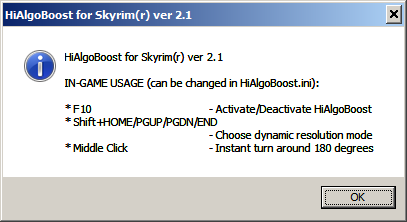
2. When playing, there is HiAlgo logo, barely
visible in the upper right corner.

When you toggle HiAlgoBoost off and on, the logo disappears and
reappears correspondingly.
Note: after you are comfortable with the app,
you can hide the dialog and the logo by editing HiAlgoBoost.ini.
Q: I copied everything into TESV folder, but when running Skyrim, there is no popup or logo and of course no performance boost.
Well,
apparently you have missed something :-). Make sure that at least two
DLLs, d3d9.dll and HiAlgoBoost.dll are there. Maybe you have two
TESV.exe in different folders?
Another possibility is that you are using
another injector -- a program that inserts external code when TESV.exe
is running. See
question about ENB injector.
Q: I can't get it work. Do I need some specific version?
Starting with version 2.0, you do need specific version of Skyrim. But normally you would get explicit message about it - see the next question.
Q: I am getting message "Unsupported Skyrim(r) version. HiAlgoBoost is disabled."
HiAlgoBoost 2.3c supports the three latest versions of Skyrim: 1.7, 1.8 and 1.9 (the latest TESV.exe version, as of September 2014, is 1.9.32.0). If newer version
of Skyrim will come out, we will release updated HiAlgoBoost.
If
you have correct version of Skyrim and still are getting this message,
try running Skyrim by double-clicking TESV.exe directly.
Q: When I start it, it just makes the generic windows sound, no popup message appears
This generic sound indicates that the popup
window is opened. For some reason it is hidden under other windows. And until its "OK" button is
pressed, nothing is going to happen.
Try starting Skyrim in Windowed mode (not full screen). Try Alt-Tab to switch
between windows. BTW, to click "OK" button, you don't have to use mouse
(cursor may be unavailable). You can press Enter or Space, right after
you hear the sound (the popup has the focus then).
Q: It won't launch, says d3dx9_43.dll is missing.
You need to update your DirectX 9 (even if you have later versions, DirectX10 and DirectX11, up-to-date) from here: http://www.microsoft.com/en-us/download/details.aspx?id=35
or from here: http://www.microsoft.com/en-us/download/details.aspx?id=8109, whatever works for you.
*By default, the optional DirectX files are NOT installed, which can
cause complications. Once you start modding, this problem pops up. The
good news is that you have to fix it only once.
Q: Skyrim crashes/does not start after installation.
Q: When I start SkyrimLauncher,its window with "Play, Options,... " opens but then there is a message that says: launcher has stopped working.
Crash on start means that one of the components used by TESV.exe failed. It could be outdated driver, missing DLL etc... So, be patient, try eliminating possible factors, divide and conquer
1. Look at the troubleshooting section in ReadMe file. Update your driver and DirectX installations.
2. If you are running FRAPS, terminate it (normally it works though).
3. Uninstall HiAlgoBoost, make sure it is working (if not, you or Steam has made some other changes). In Options set quality to "Low" and exit the game. Re-install HiAlgoBoost.
4. Run SkyrimLauncher: in Options set quality to "Low"; In Data Files uncheck all files (except Skyrim.esm, of course).
5. Enable SAFE_MODE and SAFE_MODE1 in HiAlgoBoost.ini.
6. There are a few log files in My Documents/My Games/HiAlgo. Sometimes there may be useful info about crash, especially in HiAlgoBoost.log, if it contains anything in addition to your GRAPHIC ADAPTER info. Send us any details you can find.
Q: When I try to test this mod, I only get a yellow screen. When I disable the acceleration with F10 the game renders normally.
On rare occasions, when you run an FPS counter app together with HiAlgoBoost, it may cause a problem. Specifically, yellow screen may be caused RadeonPro's FPS counter. If you hide it, HiAlgoBoost works fine. If still you want to see FPS, use another app, like FRAPS (because we do not provide an FPS counter). Keep in mind though, that there were also a couple of cases when FRAPS caused crashes with HiAlgoBoost.
Q: Help me! Now Skyrim crashes even after I uninstall HiAlgoBoost
HiAlgoBoost does not change any of game-related files. So, if you indeed uninstalled it (actually, hiding d3d9.dll and dinput8.dll is enough to prevent HiAlgoBoost from running!), and the game still crashes, it means there were some other changes, that occurred around the time you installed HiAlgoBoost.
Q: Help me! I uninstall HiAlgoBoost, but now when I start Skyrim it says "Cannot find HiAlgoBoost.dll"
You did not remove d3d9.dll or dinput8.dll or xinput1_3.dll from TESV.exe folder. Maybe you need administrator permissions to erase files from there?
Q: Help me! HiAlgoBoost corrupted my saves. When I load them, Skyrim crashes.
HiAlgoBoost has no ability to affect saves in any way. So:
1. Take a deep breath.
2. If when installing HiAlgo you modified other INI files (from ENB, ScriptDragon...), restore these files.
3. Try to eliminate all possible factors:
‑ Update your installation of Skyrim by asking Steam to verify integrity of game cache.
‑ In Launcher/Data Files uncheck all what is possible.
‑ Remove as many mods as practical.
‑ Try loading older saves
‑ ...
‑ ...
4. When you get something working, start adding things back. Divide and conquer!
5. Exhale after the victory :-)
Q: Maybe I found a bug. How can I help you to fix it?
Oh, thanks for being so kind! Please send a private message on Nexus forum to HiAlgoBoost member, with details that can help us reproducing the bug.
There are a few log files in My
Documents/My Games/HiAlgo. They may have useful info, especially HiAlgoBoost.log, if it contains error of warning messages in
addition to your GRAPHIC ADAPTER info. Send us any details you can find.
To
make sure, the bug is related to HiAlgoBoost, toggle it on and off with
F10. If you suspect that interaction with some other mod causes the
bug, try finding the exact culprit by removing and putting back the
other modes.
6. Dynamic resolution modes and how to tweak them
1. How resolution changes during gameplay
When using HiALgoBoost, the resolution is maximal in static scenes (when not moving around), and goes down when camera is turning - the faster the turn, the lower the resolution. For example, here are the settings from HiALgoBoost.ini for the default mode:
[ENGINE_DYN_RESOLUTION_1]
FPS_HI = 30
FPS_LO = 15
RESOLUTION_MAX = 100
RESOLUTION_MIN_HI = 50
RESOLUTION_MIN_LO = 50
They state that the maximal resolution is 100% (native resolution) and it can go as low as 50%. Detailed explation of the settings is given below.
2. How does the game *REALLY* look when the resolution goes down
During motion, it is difficult to see the reduced resolution - so if you want to take a better look - press and hold 'U' or 'O' key. These keys are defined in HiAlgoBoost.ini:
TEST_50_PERCENT_RESOLUTION = U
TEST_33_PERCENT_RESOLUTION = O
3. Switching between dynamic resolution modes
Different modes
define how the resolution will change during gameplay. When
in the game, you can switch between up to four modes. You select a mode by pressing one
of the following key combinations: SHIFT+HOME, SHIFT+PGUP, SHIFT+PGDN or SHIFT+END.
The game always starts in 'SHIFT+HOME' mode (this corresponds to ENGINE_DYN_RESOLUTION_1 configuration).
4. How the settings for dynamic resolution work
The modes are defined in HiAlgoBoost.ini, in sections
[ENGINE_DYN_RESOLUTION_1],.. [ENGINE_DYN_RESOLUTION_4]. You can
modify them to fine-tune to your needs.
To explain how the settings work, lets us look at an example.
Here is the second
mode (useful for lower-end systems):
[ENGINE_DYN_RESOLUTION_2]
FPS_HI = 20
FPS_LO = 10
RESOLUTION_MAX = 100
RESOLUTION_MIN_HI = 50
RESOLUTION_MIN_LO = 33
The range of resolutions depends on your "static" framerate ("static" framerate is the framerate you get when the camera is not moving). The following graph shows the possible resolution values (horisontal axis is the "static" framerate, vertical axis is the resolution):
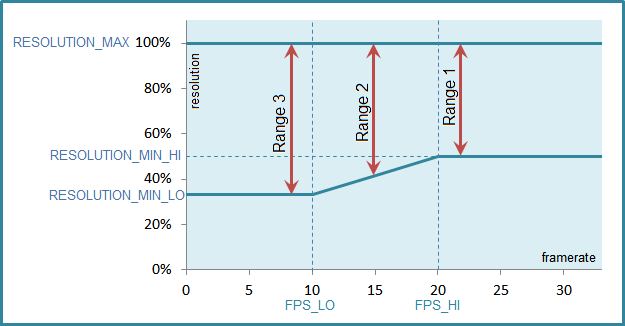
So, if your "static" framerate is currently 20 FPS or more, the resolution will change between 100% and 50% (Range1). If you "static" framerate is below 10 FPS, the resolution will change between 100% and 33% (Range3). If your "static" framerate is between FPS_HI and FPS_LO, the resolution will change according to Range2.
Another example, the third mode (fast mode for fighting):
[ENGINE_DYN_RESOLUTION_3]
FPS_HI
= 20 ;Does not matter when RES_MIN_HI == RES_MIN_LO
FPS_LO = 10 ;Does not matter when RES_MIN_HI == RES_MIN_LO
RESOLUTION_MAX = 50
RESOLUTION_MIN_HI = 33
RESOLUTION_MIN_LO = 33
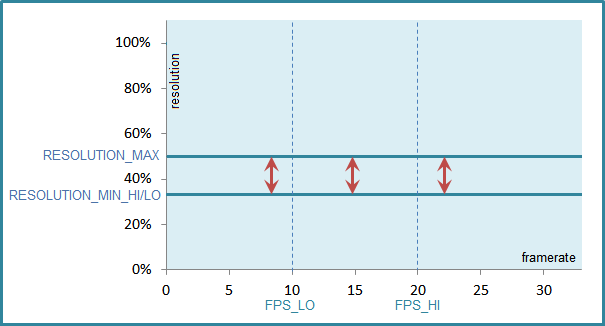
Here resolution will not go above 50% even in static scenes, because RESOLUTION_MAX = 50. Also, because RESOLUTION_MIN_HI and RESOLUTION_MIN_LO are the same, range of dynamic resolution is the same for all "static" framerates: from 50% to 33%.
5. Examples of changing dynamic resolution settings
1. Suppose, the pixellation you see is too strong for you. You do not want resolution to go down to 50%, only to 75%. Then modify [ENGINE_DYN_RESOLUTION_1] section to look like this:
[ENGINE_DYN_RESOLUTION_1]
FPS_HI
= 30 ; Does not matter when MIN_HI == MIN_LO
FPS_LO
= 15 ; Does not matter when MIN_HI == MIN_LO
RESOLUTION_MAX = 100 ; 33..100
RESOLUTION_MIN_HI = 75 ; 33..100
RESOLUTION_MIN_LO = 75 ; 33..100
2. Suppose, you want resolution stay fixed at 100% as long as framerate is above 40 FPS, but below that you would allow the resolution to decrease down to 50% at the most. Then modify [ENGINE_DYN_RESOLUTION_1] section to look like this:
[ENGINE_DYN_RESOLUTION_1]
FPS_HI = 40 ;
FPS_LO = 15 ; Some reasonable number,
; when resolution can reach down to
50%
RESOLUTION_MAX = 100 ; 33..100
RESOLUTION_MIN_HI = 100 ; 33..100
RESOLUTION_MIN_LO = 50 ; 33..100
7. OK, got it working! But here is a problem... Troubleshooting
Q: I am tired of seeing this popup dialog every time I start the game. I do not want to see HiAlgo logo in the upper-right corner.
You can easily get rid of them! Just edit [SETTINGS] section in HiAlgoBoost.ini file (and there are a few more parameters you might want to tweek):
SHOW_HIALGOBOOST_POPUP_ON_START = false
HIALGO_LOGO_OPACITY
= 0
INSTANT_TURNAROUND_ON_MOUSE_MIDDLE_BTN = false
So, why they are not hidden by default? Because in the beginning, when you are just installing the game, it is very useful to know that HiAlgoBoost is indeed started and running. It helps troubleshooting.
Q: I do not want mouse middle button to cause 180° turn, I use it for different action.
You can easily turn it off. Again, just edit [SETTINGS] section in HiAlgoBoost.ini file (and, again, look at other parameters there you might want to tweek):
INSTANT_TURNAROUND_ON_MOUSE_MIDDLE_BTN = false
Q: It was working OK, now it crashes when I load my saves.
Have you made any other changes? Are you using right graphics adapter (and not switched to the integrated one?). You can try going to My Documents/My Games/HiAlgo/ folder and removing two files, TESV1cache1 and TESV1cache1.bck -- for the unlikely case that our cache got corrupted.
Q: Suddenly I am getting much lower frame rate. Funny, it was working fine yesterday.
Possible causes and solutions:
1) You may have made some changes to your system.
2) An automatic update might have happened "behind the scenes" -
without your knowledge. For example, Steam may have installed some
high-resolution textures.
Action: run SkyrimLauncher. In Data Files uncheck
all files (except Skyrim.esm, of course).
3) Your system may have switched to using integrated graphics adapter
instead of the discrete one.
Action: reconfigure this setting back in the
adapter's control panel.
4) Steam's cache (the game updates) might not be up to date - and
you are basically using half of the game from previous version and some
content from the next.
Action: use Steam's "verify integrity of game
cache" function: this will update all the files.
5) Most drivers for modern graphics adapters have option to
override application settings for LOD, Anti-aliasing, Multi-Sampling
etc. This setting might have changed somehow - for example by a driver
update - and caused significant framerate drop.
Action: open you adapter's control panel (NVCC for
NVidia,
CCC for ATI/AMD or Intel Graphics and Media Control Panel for Intel's
integrated adapter), go to 3D properties and try setting as many
options there as possible to "use application settings".
6) Some unknown cause.
Action: try steps 2, 3, 4 in Skyrim crashes/does not start after
installation
(In particular, uninstalling/reinstalling HiAlgoBoost will remove cache files stored in to My Documents/My Games/HiAlgo/ folder. This will help in the unlikely case that your local cache got corrupted).
Q: With your DLL, some textures like cobwebs or fire of spells disappear. ENB had a fix for this.
In HiAlgoBoost.ini, set SAFE_MODE1 = true.
Q: I am using FRAPS for the FPS counter, and I see my FPS drops by 20!
Yes, this can happen on some systems. Actually, you *should* experience some FPS drop in a static case, because HiAlgoBoost optimizes response time, not FPS. Usually this drop should not be significant, and in any case the response time improves. On *some* systems though the drop is more significant, and we weren't able to devise a unified rule for this as of yet -- so any inputs you may have will help us. Also -- from our experience -- even if the FPS drops by 20 -- the overall effect is a more responsive game. If this is not the case -- we will really appreciate your inputs (your system configuration, installed mods etc.) in order to debug and solve this problem.
Q: I updated my ENB driver, and since then Hialgo causing stripes on the screen when turning.
EDIT: HiAlgoBoost is not compatible with the latest ENB binaries: it causes framerate drop, down to 1 to 5 FPS.
The latest ENB version which works OK (with possible artifacts described here) is 0.236. However, you can still use the
latest settings files for ENB mods, in combinations with older binary files.
Interaction between ENB mods and HiAlgoBoost may cause various visual distortions and artifacts, like stripes outdoors, especially in shadows, problems with Ambient Occlusion (AO) and Depth of Field (DOF).
Many of these problems go away if you set SAFE_MODE1 = true in HiAlgoBoost.ini. However, (depending on your graphic card) this may be an overkill, because SAFE_MODE1 may suppress some ENB effects. In this case try selectively setting following parameters in enbseries.ini:
1. To remove stripes (requires restart):
EnableSkyLighting=false
2. If AO mask doesn't scale correctly, you may try disabling it:
EnableAmbientOcclusion=false.
*** There were also posts of fixing the problem while preserving AO:
UseOldType=true (worked for
LSMetag),
EnableSubsurfaceScattering=false (worked for
Zym222).
3. To fix some nasty shadows:
EnableDetailedShadow=false
4. To reduce artifacts on (soft) shadow edges:
ShadowBlurRange=false
5. If DOF mask doesn't scale correctly and this is too noticeable:
EnableDepthOfField=false
Q: I get terrible horizontal flickering lines when turning.
Q: I get screen tearing, even if I press F10 to turn HiAlgo off...
You see tearing, because by default HiAlgoBoost turns VSYNC off (to get better performance). In most cases the tearing is hardly noticeable, but if your framerate is around 60fps, it may be annoying. In this case set NO_VSYNC to false in HiAlgoBoost.ini.
Q: Sometimes the game suddenly accelerates, as if fast-forward button was pressed.
Yes, this is a known problem. It happens on some multi-GPU (in most cases, dual-GPU) systems, like ATI's CrossFire and Nvidia's SLI. We call it TIME ACCELERATION BUG.
Currently it is not resolved, but we have a workaround for such systems. There is
a special version of HiAlgoBoost.dll, in MISCELLANEOUS section of
FILES in our mod page, the file is called "HiAlgoBoost_DLL-vXXX-to_debug_time_acceleration". Download it and replace the "standard" HiAlgoBoost.dll in Skyrim folder.
Now HiAlgoBoost will work with dual GPU, maybe not as nice, but without this weird acceleration.
However, it even may work really nice for you: since you are using dual GPU, there is a good chance that you do not really need dynamic resolution. If this is the case,
switch to the fixed-resolution mode (SHIFT+END)
- and you will get all the rest of HiAlgoBoost benefits: lower lag, less stuttering, faster scene load etc.